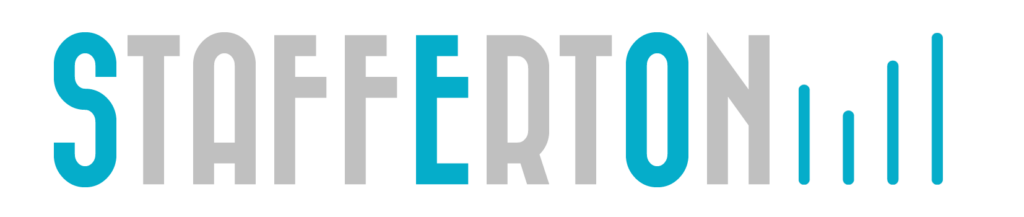Sometimes you need to save money, other times you just need to stop the sales coming in as you overwhelmed. Whatever the need, it’s an easy step to take and you don’t need to rely on your Google Ads Agency / Manager to do it, giving you full control.
Login here: https://ads.google.com/intl/en_GB/home/
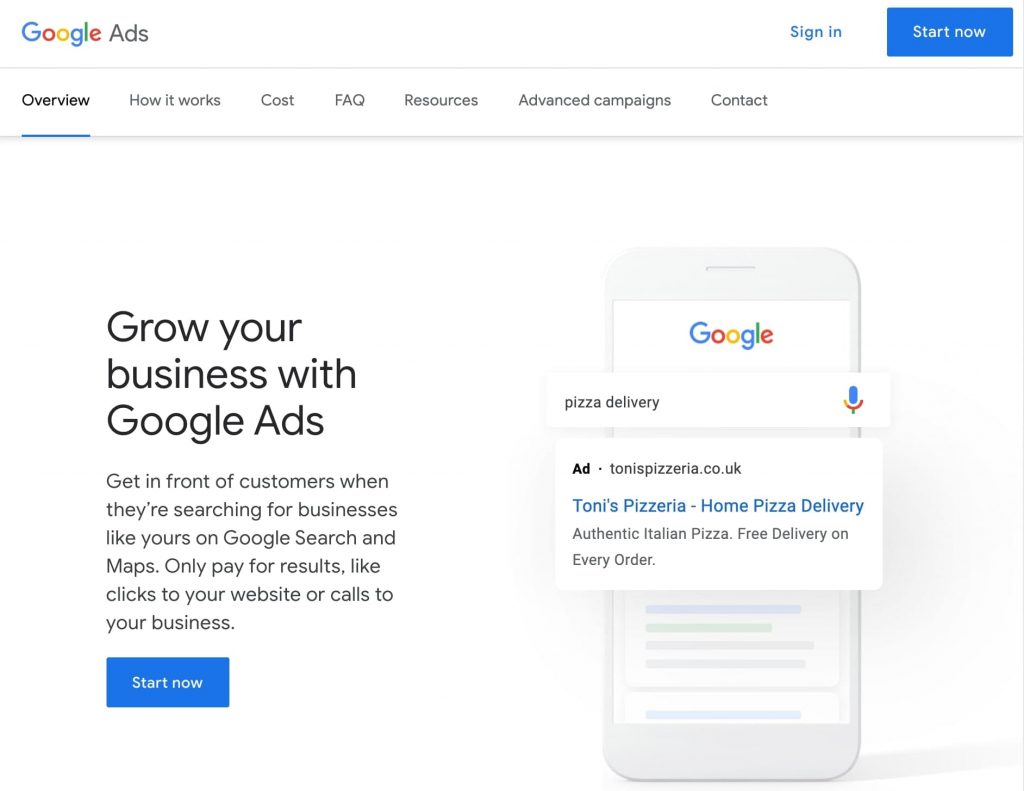
You may be prompted to choose a Google Ads account, if you have access to more than one:
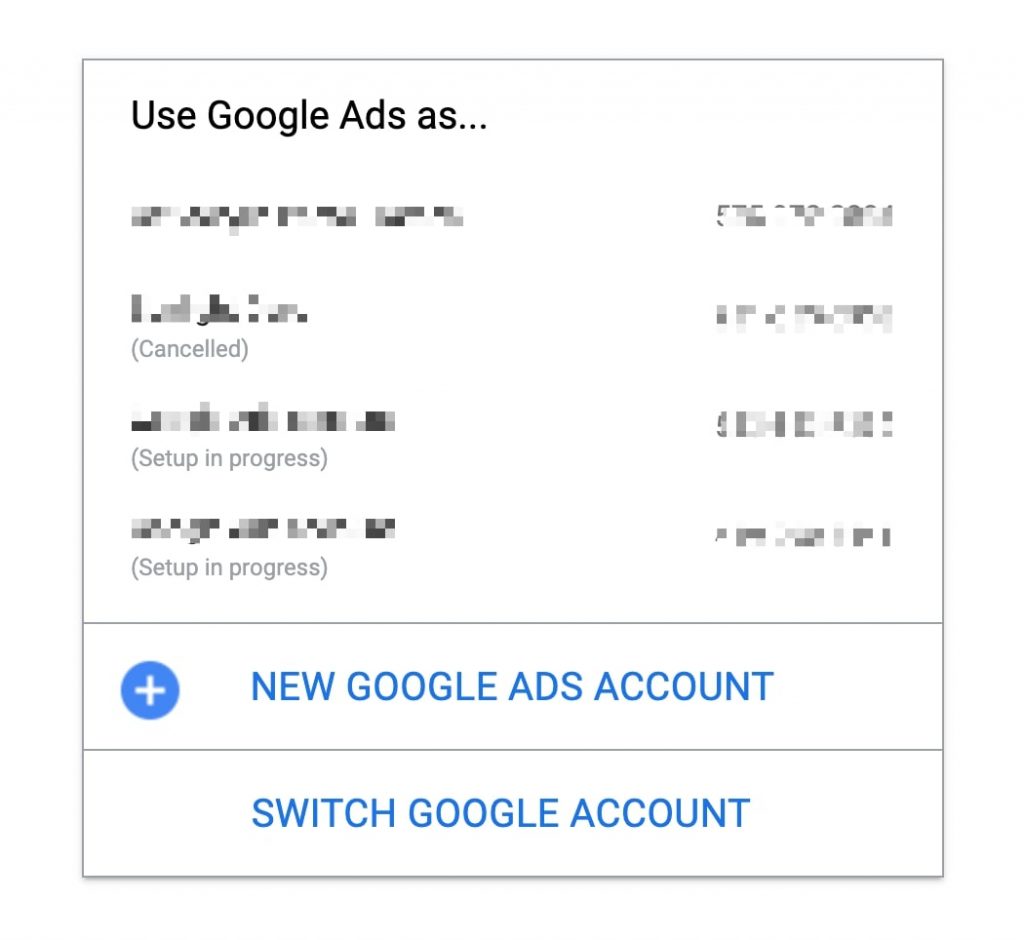
Once logged in, you will see an overview with various charts and metrics. Click on Campaigns, from the left hand menu:
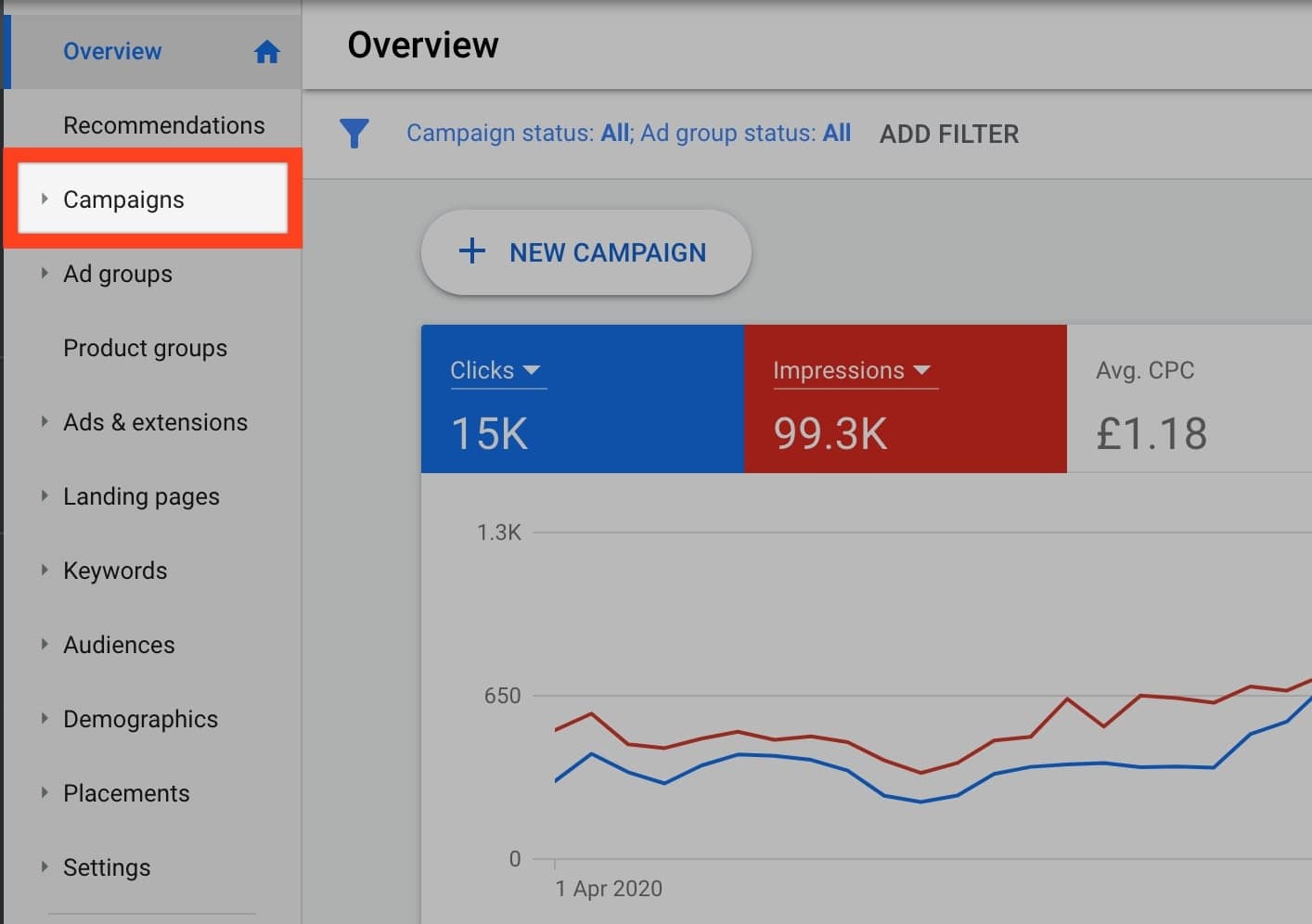
Then you should see a list of all campaigns, which may be filtered to show only ‘Enabled’ campaigns, or it will show all campaigns.
Next to campaigns you want to pause, simply click the button next to the small green icon adjacent to the campaign:
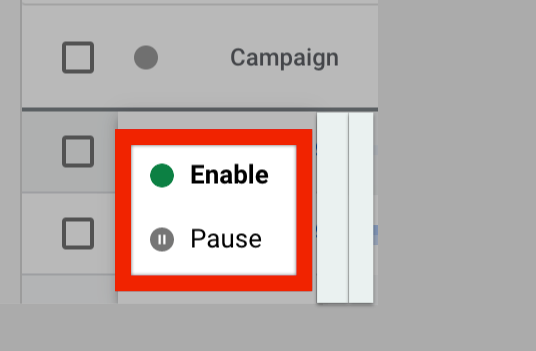
You can choose to pause, and then later on follow the same steps to choose enable. Thats it!
Googles Video on this:
Pro tip
If you have more than a handful of campaigns, when you go back in to them to enable ones you recently paused, you can be faced with a long list and be unsure which ones you paused, and which ones you didn’t touch and should be left switched off. To avoid this issue, simply create a basic filter before you start pausing campaigns, that only shows the ones you are currently working with. So say you have a total of 20 campaigns, but you need to go in and pause 4 active campaigns for a few days, create a filter to only show those 4 campaigns. Then when you log in to either pause or enable, you will only see that list of 4 (as opposed to all the other older campaigns that should stay inactive).