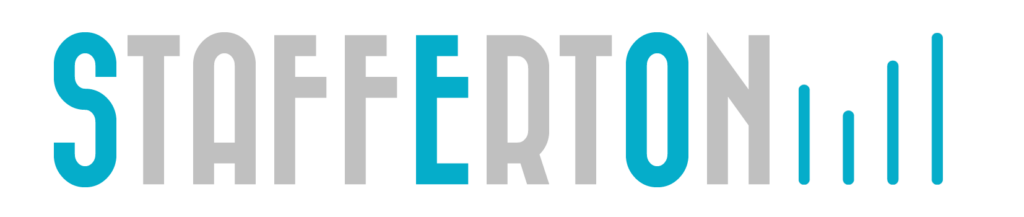If you have Google Analytics on your site, but are a bit over whelmed at what it contains, or have never really delved into the various reports or understood what’s going on, then maybe I can help. One of the services offered by SCL is Web Analytics and whilst not the only solution out there, Google Analytics is a very comprehensive and critically free service that anyone with a website and a Google account can sign up to. There are a number of both free and paid alternative Web Analytics solutions, but for most small to medium and many larger businesses too Google Analytics (GA) is ideal.
To add another user to your GA account, simply follow these six steps:
- Log into Google Analytics here www.google.com/analytics
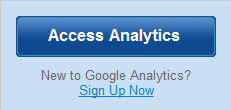
- At the bottom of the page you should see user manager (if you have more than one account you will need to click into your chosen account first)
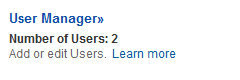
- At the top right click on ‘add user’
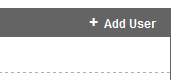
- Enter the email address of the person you wish to share GA with (must be an email associated with a Google account)
- Select the access type, commonly View reports only will be adequate, but if you wish to allow someone to do more advanced things such as setting up custom reports, filters or goals, then they will need to be made an account administrator.
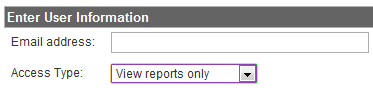
- Finally, select the website profile you wish to share by adding it to the select website profiles box, and click save changes.
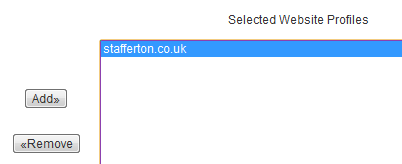
Now, the person you shared with will be able to access you website’s Google Analytics Profile. If you are interested in understanding more about your website users behaviour, please contact us.
This is obviously very basic stuff, but if you found this useful please let me know in the comments! More Google Analytics guides will be added over the coming weeks, check back soon or follow us on Twitter or Facebook to ensure you don’t miss them!